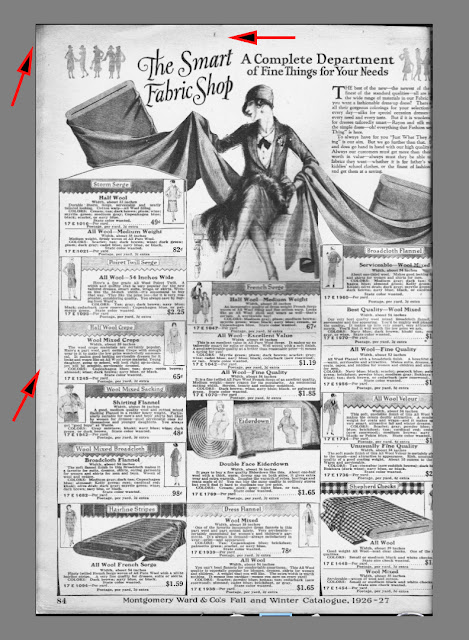Monday, December 31, 2012
Pixlr Software
Continued
I did a fast search, and it turns out that Pixlr is owned by Autodesk. There is the site for Pixlr where there are tutorials, community groups and so forth. This certainly makes it easier if you need any help. What's also interesting that I mentioned yesterday, is that the program resides on the Pixlr website. Now I also understand how Adobe's "Cloud" system works. I did the usual modifications in Pixlr, but for today, I simply will show you examples of what the program can do to your images. These are mostly image chafes or variations on a theme, but the images certainly can be interesting for young people who like to e-mail their friends every hour.
The Starting Image
A Pair of 1950's Hubley Diecast Steamrollers
Halo Effect
I repeated the command 2 times to get to this point
An effect called "Heat Map"
Art Poster
The Old Photo Command
The result of the Old Photo Command
A "Sponge" Effect
I didn't get it to work the way I wanted, but it appears to remove colour or add colour.
Here's an example of a 1927 Montgomery-Ward Catalogue page
It's yellow from being 85 years old
Adjustments >> Hue and Saturation
I removed the discolouration through a -100 saturation (desaturation)
Using Curves to return the contrast to a nice level.
So what's the verdict? A great program, that's free! It's easy to use, there is a resource site if you need to understand how something works, and the program resides on the company's site, so you don't have to have your tablet or smartphone loaded with the program. I don't know how fast or slow it works with a smart phone. I asked my wife to have a look at the program as she has an IPhone, so when she does try out the program I'll let you know.
Today's the last day of the year, so I'd like to wish everyone a Healthy and Happy New Year.
Thanks for dropping by,
and as usual, have a great part of the day,
wherever you may be.
Stacey