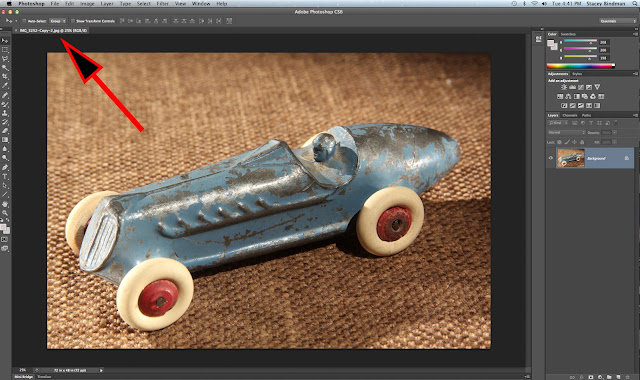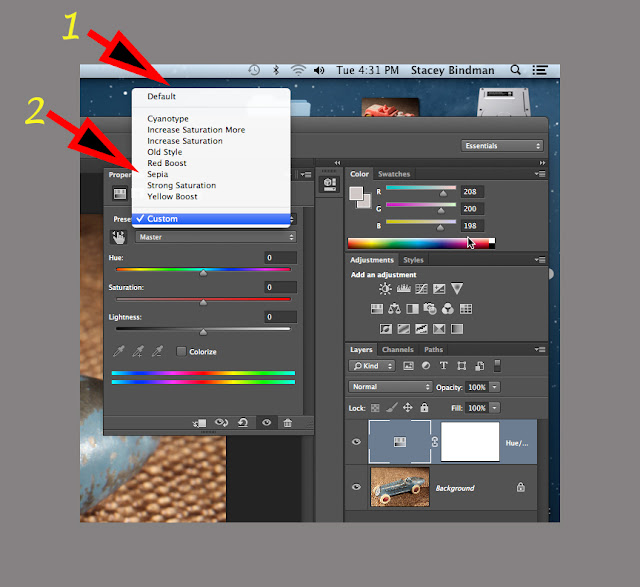Monday, December 24, 2012

2 1950's Hubley Die Cast Steamrollers
Here's the finished result.
It has the "outer glow" layer, a gradation layer, and the original image of the 2 toys.
1. THe outer glow is that bluish soft-focus aura around the 2 toys.
2. The Gradation layer or "gradient" is that background from green to red.
Layer Styles
(Photoshop)
(It Works!)
Well, I figured out what the problem was for Layer Styles. To create any of the Layer Style effects, the object of the effect must be isolated from the background or foundation. If not, then the effect will occur around the borders of the image. So once I figured that out, it was much easier to create an effect. Of course, most book writing experts, Net tutorials, YouTube "experts" fail to tell you this, or don't write simple enough instructions for myself and many of you, to be able to duplicate the exercise.

2 1950's Hubley Die Cast Steamrollers
Here's the finished result.
It has the "outer glow" layer, a gradation layer, and the original image of the 2 toys.
1. THe outer glow is that bluish soft-focus aura around the 2 toys.
2. The Gradation layer or "gradient" is that background from green to red.
1. The original image
2. The selection that was done with the magnetic lasso
3. The gradient
4. The original image changed to a layer 0
The selection removed from the original photo.
It's too hard to see the effect of the "outer glow" again the checkered background.
What you need to do is copy and paste the selection against a new file with a black background.
It's almost impossible to see a "faint" (light-toned) outer glow effect
against the checkered background.
The outer glow effect against a black background.
The effect needs lots of work, but you can see what it does.
Layer >> New Layer >> Gradient
Those are the places to create the gradient. Of course there's a load of menus and sub-menus to create a gradient. I'll probably show you how to create a grient in the near future.
The final result.
It's too "Christmas" or "showy" for me.
When I move onto the next higher level in Photoshop, I'll try and present
more sophisticated work.
That's it for today, the day before Christmas. It took a long time to figure out how to do an outer glow, and the problem was in never understanding what those "experts" wrote. Now that I've figured out layer effects, it will be much easier of course. So I will accept some of the responsibility for not figuring out how to do this, and will pass on some responsibility to Adobe, and last but not least to the "experts". After all, It's Christmas, and a time to share....
To all who have dropped by in tghe past and in the future,
I wish you a very Happy Christmas to you and your families.
As well, may you hall have a Healthy and Happy New Year.
Stacey