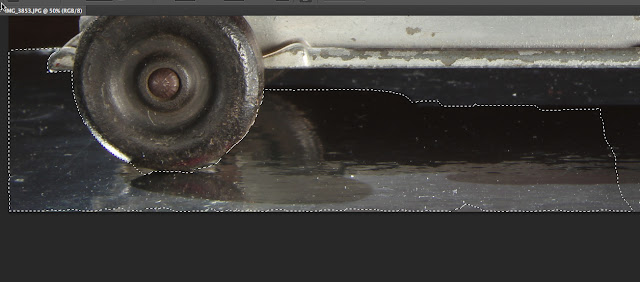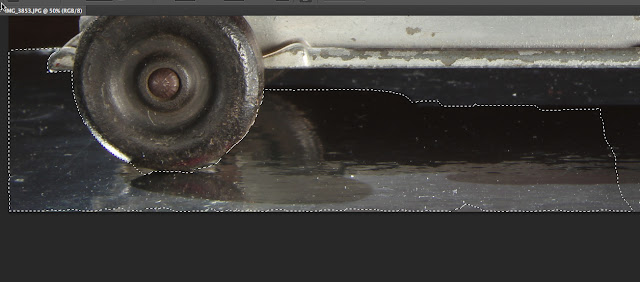Friday, June 29, 2012
How to Light a Toy that has its Own Lights
I've been writing about a very nice toy for the last 2 days. It's a pressed steel Girard Pierce-Arrow toy from the 1930's-early 1940's. It comes with small lightbulbs and is wired for lights. It is powered by 2 size D batteries.
The problem here is that the light bulbs don't produce enough light to light the car. If you take a photo, all you'll get are the lights. If you overexpose to get the car, the light bulbs will overexpose and you won't see them. If you don't have photo lights like myself, then using a table lamp would be alright. However the table lamp light will overpower the light from the toy car , and you won't see them.
So what do you do? You set your camera to B or Bulb, and photograph in Manual mode. You'll keep both the table lamp on, and the car lights,, but turn off the table lamp early. This will then allow a longer exposure necessary for the small car lights.
In my case, I've used my small studio spot lights. I 'll show you the procedure, and the same instructions can be applied to a table lamp. Please use caution when doing this, and make sure to have a small flashlight to see what you're doing in the dark!
I like to work with the camera in manual mode and with small f-stops (lens openings).
It's easier when doing a multiple exposure such as this.
The above composite photo shows different exposures all set at f 16.
Of course, you'll need a tripod.
The rear lightbulb is less bright and is red.
The exposures were much longer.
The front lights only require an exposure of 40 seconds.
What I did was place a piece of black cloth over the front lights, and let the rear red light exposure for the remaining 80 more seconds for a total of 120 seconds altogether.
The above cloth is not the best. The best is a piece of black velvet.
Black velvet is like a dark hole in space. It absorbs light unbelievably, and is much better than the material that is shown above. You can get a small piece usually from a retail fabric store.
A series of exposures to determine the overall light from your table lamp or my studio lights.
You need to balance the exposure form the table lamp or studio lights with that emitted from the car lights. It's better to underexpose that to overexpose, otherwise you'll overpower the car lights.
Another series of exposures.
The middle image shows the combined lighting of the table lamp (my studio lights) and the car lights.
I decided to use a technique called light painting instead of the studio lighting and car light technique.You use a small flashlight with a fiber-optic attachment, and actually move the light around as if you were painting.
This is the result with the technique.
I "sloppily" removed the white background and placed the car on black.
This presents the combined lighting better, since the white background would detract from the actual lighting.
I wasn't happy with the above results, so I returned to do a reshoot. A reshoot for those who don't know, is simply redoing what you first did. This is done either because you , as a photographer is not happy with the results, or the client that you might be working for is not happy.
When I had installed the size D batteries, I later learned that I did not install them properly. I had installed both batteries parallel with each other.In other words, both batteries had their positive end up, and their negative ends down. Since there were no + or - signs on the battery case, I ended up doing the wrong thing. I realized this when I though that my rear lightbulb was not working right. I returned to my toy later, because I was going to remove the lightbulb and look for a replacement at the local Hone Depot or Reno-Depot store. The toy was hot, and when I removed the batteries, 1 of them was burning hot! Obviously I had created a loop in the current and it built up resistance or heat!
My advise for anyone working with batteires in an old toy is to ask an electrician how the batteries should be installed, so that you don't hurt yourself, cause the battery to explode,, or perhaps create a fire!
When I did the reshoot, I rearranged the batteries so that 1 had its positive (+) terminal at the top, while the other battery had its negative (-) terminal at the top.
I'n still unsure if that was correct, and when I was finished I removed the batteries for safety reasons.
What I did discover however, was that I could have 2 power settings for the lights. One was bright, and the other was dim. I was then able to finally get better exposures to improve upon the previous images.
I also changed the foundation or material to a darker colour, which made paintin g with light easier to do.
Test # 1
Errors:
1. The car moved when I changed the power setting (see below for explanation).
Notice the white area (highlight) just in front of the rear red lightbulb.
2. I used a small flashlight to better expose the black tires. I "spilled" light or added light to the burlap brown material, which made the exposure look "weird".
Test # 2
Solutions to the errors from Test # 1
1. I taped the car in the back side, so that it would not move.
2. I ensured that I placed additional light on the tires very carefully, so that there was no spill.
Think of how hard it was before the digital era, for professional photographers to photograph real cars with their lights on! The photographer would have to photograph the car with many exposures as I did, and he/she would be using an 8" x 10" (200mm x 254mm) piece of film with the large-format view camera. There would be supplementary lights to light the car, as well as exposures for the inside instrument panel, the exposure for the outdoors, and then of course the black tires. Of course, the photographer would have to use a Polaroid back in order to see the initial images and their respective exposures. Once the correct exposure was obtained with Polaroid film real slide (transparency) film would be used.
Naturally, there were perhaps, at the most 50-100 photographers around the world who specialized in photographing cars. The work was very hard, but they made excellent salaries for the photography.
Nowadays, I could easily have photographed the car with 4 separate exposures, and then used Photoshop and layers. By using Photoshop and layers, one simply places all 4 images above 1 another in a new image. You then can erase unwanted parts from each image to expose the tires, the front lightbulbs, the rear lightbulb, and the overall exposure.
This can be done better, and faster than my "old-fashioned" method!
The Exposures:
All exposures were taken at f16 with the camera in the "B" or bulb position
1. f 16 @ 15"
(Front headlights set to low power position).
2. f 16 @ 30"
( Cover the front headlights with black material and set the power to high power position).
3. F 16 @ 3"
(Remove the black material form the front headlights).
In total darkness paint each light with the flashlight for 3" each
4. F 16 @ 10"
Turn on 1 spotlight aimed at the white ceiling tiles and expose.
*Since the camera is set to the B position (bulb), the exposure is being counted on the back screen.
The camera is exposing all the time.
The camera shutter reamins open until you press the shutter to close the shutter.
Total exposure was f 16 @ 15" + 30" + 6" + 10" =
f16 @ 61 seconds.
So thanks for dropping by,
and have a great weekend, wherever you may be.