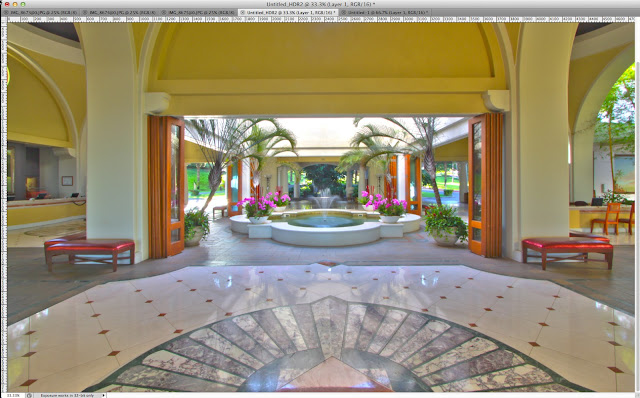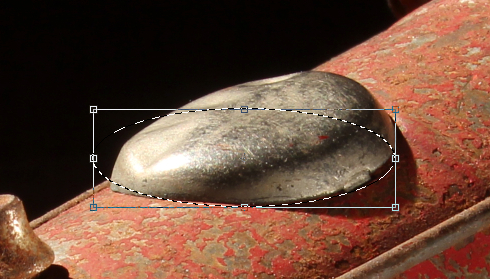Friday, November 9, 2012
HDR is Never Perfect
Post HDR Corrections
It takes a while to improve your HDR techniques. However, not all of your HDR-processed images will be perfect. As such you will still need to use your photo-imaging software to continue to improve your image. I use Photoshop, but other lesser-expensive software programs work well.
This was the final HDR image fromthe last post (instalment).
There are 2 major problems with the image, and both are due to "blown-out" highlights.
Blown-out simply means that there is no detail there.
1. The vertical supporting columns and ceiling in the background exterior are yellow, but they are "washed-out"."Washed-out" is has the same meaning as "blown-out".
2. That "hot spot" on the left side of the beautiful marble floor is also "washed out"
and is distracting.
1. The Exterior Columns and Ceiling
The HDR Image
Problem 1 - The Solution
I'm going to select tieback exterior area and then "paint "the walls yellow.
I'm going to select all of the "washed-out" highlights by doing a selection.
There are 2 controls to capture the colours (in this case they are wahsed out highlights).
One is "fuzziness, and the other is "range".
You use an eyedropper to do the sampling.
I've increased the "Fuzziness" from 100 to 200.
You can see how more highlights are showing in the B & W (Black and White) window.
I'll explain the terms "fuzziness" and range in the future. I don't want to get too technical at the beginning, because for me, that loses my enthusiasm for an written article!
The white and black lines are actually those "marching ants" moving.
This is how the image looks after you press "OK".
I took a paintbrush tool on the left side vertical menu.
I then selected a yellow colour, and did a very "rough" pain job.
Here's the whole photo.
I found that the floor and the interior was "drab". By that I meean that the contrast was low, and the the colours muted.
I simply did a select >> inverse
That reversed the "capture" from teh exterior portion of the image to the interior.
Here's the new and improved interior (without the exterior yellow-walled correction,
Here's the final image up to now
I think I made the exterior walls and ceiling too bright.
I'll have t go back and change that in the future.
1. The Hot Spot on the Left Side of the Marble Floor
That big oval-shaped hot spot on the left side of the floor is distracting!
In this series of images, I'm only showing you what I did to the interior.
The interior tonality and contrast are "drab".
They lack contrast and saturation of colour.
The interior has been "perked up".
I used the "magnetic lasso" to capture the right side of the floor.
In architecture, it's absolotely required to shoot room interiors vertical, in-focus, with no distorrtion, and exactly bisymmetrical.
"Bisymmetrical" means that the left side is exactly the same as the right side.
I copied the magnetic lasso capture >> file new >> edit paste
I then rotated the image horizontally
Image Rotation >> Flip Canvas Horizontal
I then copied and pasted the "flip canvas horizontal" on to the whole image
I moved the new part to the side of the "hot spot.
I was not perfectly centred with my camera when I took the oroginal photo.
As such, I needed to do some altering of the floor image
If you go back to one of my previous posts on the magnetic lasso, you can see how to do this.
Here's the final image with the new left side floor layer.
The "hotspot" is gone!
When yo uget to learn Photoshop or any other image-editing software, you open your photography to an infinite realm of possibilities. When you use Photoshop as a tool, then you realize just how much the digital camera, and software programs have changed the way images are captured. I still think about taking photos in the PDE (Pre-Digital Era).
Having learned photography with film, I feel I and other photographers of that time have a big advantage over the digital people. I'm sure that would sure make a great debate! Nevertheless, I see the scene that I am about to photograph before I take the photo! I analyze the lighting, lighting direction, highlights and shadows, colour-balance, and so forth. By thinking beforehand, I can try and capture the best image possible at the time of the "capture", Whatever else happens in an image-editing program is "gravy" as they say.
Thanks for dropping by, and as always
have a great part of the day, wherever you are.
Stacey