Wednesday, December 26, 2012
Scanning Old Documents
(and cleaning them up)
I have another blog that I write about old toys. A few months ago, I had seem some old catalogue photos of old toys, and so I jut had to have one of those old catalogues for myself. My idea would be to match up old catalogue photos with old toys that are still around.
People on the Net are quite nice, and so Before I had my old catalogue, I asked someone if I could use they old photos,and they said yes, right away. Naturally, when I got my catalogue, I asked the person from whom I had used his photos if he'd like a copy of mine, and he said yes. Also,he had a great idea that I didn't think of - send a DVD of the catalogue. As if I thought I'd send 530 pages over the net as e-mail attachments! Sometimes, I just don't think!
The Catalogue is a 1926-1927 Montgomery-Ward catalogue from the US. You need to understand the history of the US at that time. Most of the country was more rural (country) that urban (city). The "automobile" had been around for about 2 decades, but there were very few roads. Also, the same could be said for trucks. Furthermore, the great country between the Pacific and Atlantic was being expanded, and the railroad was the sole means of shipment.
The size of this catalogue is 13 1/4" (H) x 9 1/2" (W) or 337mm x 242 mm). I couldn't scan this on my Epson V700 because I'd have to scan it 2 times, since the scanning surface is not that big. I used my wife's Brother all-in-one multifunction machine (printer, scanner, fax, and copier) and that was good enough! It scans at 300 dpi (Pixels/inch) and you don't need any larger. Most of the catalogue is in B & W with hand drawings, and type.So I'm dealing with lines and you don't need to scan at a higher resolution. Furthermore, the type would start to look too "weird" at high resolution!
There is a problem though with old documents - they dry out, and change colour.
You can forget the "regular" colour correcting in Photoshop.
It doesn't work! However, I did figure out a way to clean up the old pages.
The first thing to do is to change the image frpm RGB Color to Grayscale.
It's easier to modify tones in B & W than in colour.
Photoshop will ask you if you want to discard the colour information, and you'll say "discard". After all, the colour is from the aging of the 84 year old catalogue.
You can now easily see how "easy" it will be to work in B & W). The arrows are pointing to the aging areas of the page.
I'll use the rubber stamp set to soft. As well, I'll set the opacity to 76%.
If you set the opacity (covering power) higher, then the rubber stamp may start to apply darker tones to the areas needing work.
The grey-toned arrow is pointing to a part of the page
that I guess was not completley flattend on the scanner glass surface.
I selected just that area, and then did a "smart sharpen".
Once again, you'll find that Photoshop does not work well here, so the smart sharpen is the best that can be done!
Now here's where I figured out what to do with the page, to bring back some colour to it. Adding colour would give the page an "aged appearance". RGB is the "usual" color choice.
I'll open the Color Balance window.
I like sepia-tones (what I have below).
However, I could just as easily added the original brownish-yellow tone.
Sepia is a colour made up of red and yellow, with more red than yellow.
The final result.
While I was scanning these large-sized pages, I decided to check out what sources there are for scanning very large-sized documents or art work. I was very surprised to see that the industry is alive and well with museum scanner, document scanners, and so forth.These scanners can scan huge painting or documents. Of course, just like the scan on this page, you don't need to scan at 1200 dpi to get nice results, You have to remember that the larger an image or document, the farther away that you will be viewing it.
So, I'm sure most of you are busy running aroung looking for bargains on boxing day, so good luck with your quest.
Stacey





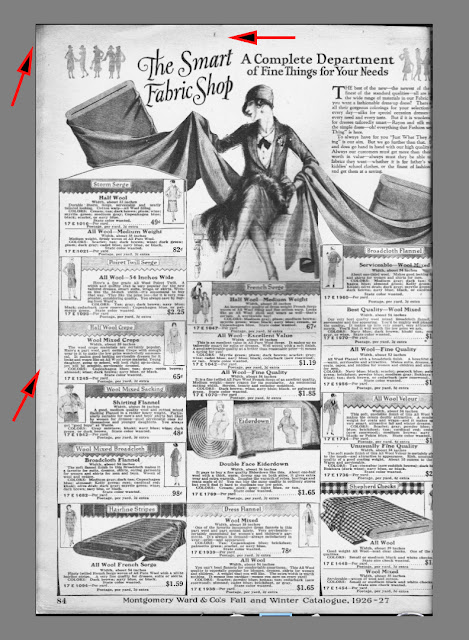








No comments:
Post a Comment